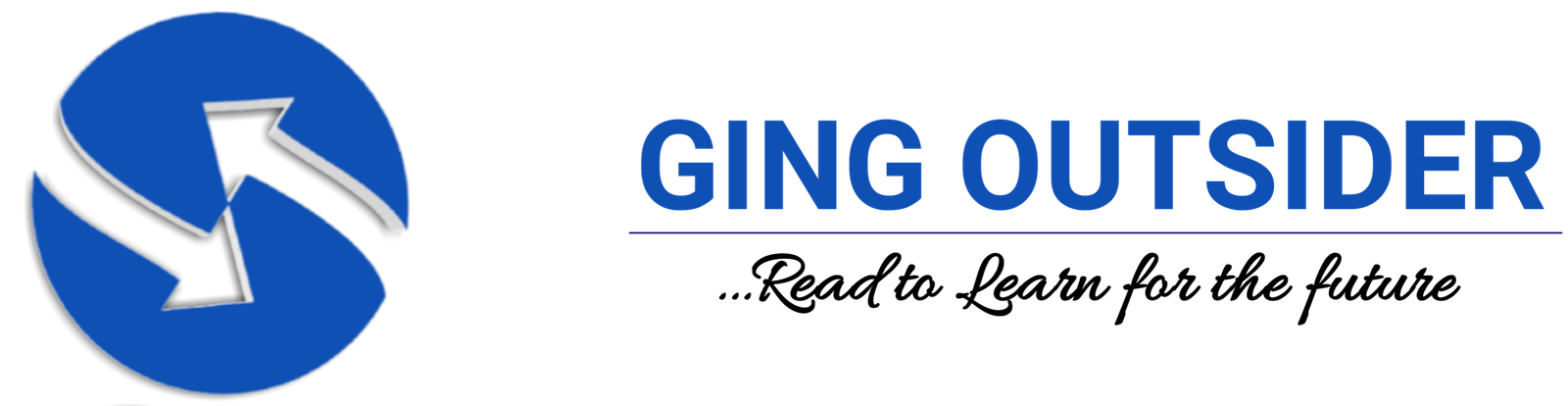Canceling a subscription service that you no longer need just became so much easier. If you need to, you can cancel your Xbox Live subscription following the steps below.

Xbox Live is one of the world’s most popular multiplayer gaming services that currently has around 64 million monthly users. Xbox Live is one of the best entertainment subscriptions around, allowing you to connect to Microsoft’s exclusive gaming network and a whole lot of other benefits besides.
However, there are a number of reasons you may want to cancel your Xbox Live subscription. It is important that your know-how. Meanwhile, this article will discuss all the steps you need to take.
What is Xbox Live?
Xbox Live is one account for everything Xbox. Keep connected to your games and friends, and get the most out of Xbox wherever you are. If you have Xbox One and Xbox 360, Xbox Live will completely round up your Xbox gaming experience.
Even though it’s been around for some time, it has successfully become a market favorite even today. Moreover, Xbox Live’s premium service is called Xbox Live Gold. It was succeeded by Games for Gold, which launched in 2013 on the Xbox and 2014 on the Xbox One, becoming another huge success.
However, Xbox Live Gold comes with a lot of benefits, like free games each month. This paid subscription connects you to Microsoft’s exclusive gaming network, allowing you to play multiplayer games on your console. But it doesn’t make sense to stay subscribed if you aren’t actively using the Xbox network service. Some people don’t think that Xbox Live Gold isn’t necessary anymore these days.
Features like voice chat and the chat party system used to be exclusive to Gold members – however, due to recent changes introduced in 2021, these features are now available to free players. Multiplayer access is also now unblocked for Free to Play games such as Fortnite.
Additionally, you also don’t need Gold if you’re playing offline games with multiplayer factors, such as playing split-screen games on one PC. It’s also not required if you’re playing multiplayer games offline or watching video streaming sites.
How to Cancel Xbox Live
Just as we mentioned above, free users now have access to some of the paid Xbox Live features. For one, free-to-play games don’t require a paid subscription anymore.
Moreover, there are also plenty of other reasons that you might not want to subscribe to Xbox Gold. You might be cutting costs, or you might be trying to cut your playing time.
However, whether you just want to take a break, or you’re done with the service forever, you have to follow some very specific steps to cancel your Xbox Live Gold subscription, or Microsoft will continue to charge you each time it comes up for renewal. Regardless, you should know how to cancel your Gold subscription easily.
Furthermore, the easiest way to cancel Xbox Live Gold, without talking to a customer service agent, is to use the Xbox website. You can use this site to cancel your subscription immediately, turn off your recurring subscription, or even get a refund for any Xbox Live Gold subscription time you haven’t yet used.
Canceling your Xbox Live Gold subscription is quick and easy, and there are several ways to do it. The next sections will guide you on how you can cancel your paid Xbox Live subscription.
Cancel Xbox Live Online
This is the simplest way to cancel your Xbox Live subscription (through your browser). Follow these steps:
- Firstly, visit the Microsoft Xbox website.
- On the left, you will see the green Sign In button. Press that to continue.
- Use your Xbox account to log in.
- Once you’re in your account, go to My Account using the My Account button that you will see at the bottom of the interface.
- Then, you will be presented with several options that include Xbox Live.
- Go to the Xbox Live section.
- Click Cancel Auto Payment and confirm.
Your Xbox One
Moreover, you can also cancel your subscription straight from your Xbox console— you’re not a PC gamer. Just follow the steps below:
- Turn on your Xbox console.
- On your Xbox One console select Settings > Account > Subscriptions
- You will then be presented with a list of options. From this, choose Subscriptions.
- You will then see all the subscriptions you have on your Xbox Account, including your Xbox Live Gold subscription. Then, choose the subscription you want to cancel, and then press the A button on your controller.
- The next section will present you with the details of your subscription.
- Under Payment and billing, select Cancel Subscription and follow the instructions
To stop automatically renewing your subscription, but keep using it until it expires:
- Sign in to your services and subscriptions page with your Microsoft account.
- Find the subscription you want to stop renewing, then select Turn off auto-renew.
- Then, select Confirm cancellation
Cancel Xbox Live from Your Xbox Series X/S
Microsoft also provides a way for you to cancel your subscription straight from your Xbox Series X/S. Just follow the steps below.
- Turn on your console.
- From your homepage, navigate to Xbox’s support website.
- Click the blue sign-in button.
- Use your Microsoft credentials to log in.
- You should then see details of your Microsoft Account. Look for the Xbox Live Gold subsection.
- Look for the Manage button and click it.
- Here, you will see a bunch of options for your Microsoft Account. Click Turn off auto-renew.
- Microsoft will ask you for your confirmation. If you’re still sure about your decision, simply confirm your cancellation.
Does the Free Trial Auto-Renew into a Paid Subscription?
Ensure to take note of when your trial will expire—if you’re subscribed to the Xbox Live free trial. This is because your subscription will automatically convert to a monthly paid subscription once your trial ends. Therefore, you will get charged with the payment method that you added to your account upon signing up for the free trial.
How to Turn off Xbox Live Auto-Renewal
Deactivating automatic renewals allows you to continue using Xbox Live Gold, and you maintain access to the free games that come with the subscription while it’s active, but you won’t accidentally spend a bunch of money on a renewal later on.
Moreover, turning off Xbox Live Gold auto-renewal works a lot like canceling the service, and when you cancel you actually have the option to simply cancel future payments. When you turn off recurring billing, you retain access to all of the Xbox Live Gold features until the end of your current subscription period. At that time, you have the option to renew manually if you’re still using the service.
However, here’s how to turn off Xbox Live Gold auto-renewal:
- Navigate to xbox.com and log in to the Xbox Network or Microsoft account associated with your Xbox Live Gold subscription.
- Select your profile icon in the upper right corner of the page.
- Then, select Subscriptions.
- Locate the Payment settings section.
- Select Change.
- Select Turn off recurring billing.
- Finally, select confirm cancellation
What Happens When you Cancel an Xbox Live Subscription?
Once you’ve confirmed your cancellation, your subscription will then end on the next billing cycle. Until then, you can still receive the benefits of your subscription, but once your next billing period approaches, this will all be disabled. However, if you cancel your subscription and receive a partial refund, you immediately lose access to all Xbox Live Gold features, including online play, voice chat, and Games With Gold.
FAQs
Furthermore, here are some of the frequently asked questions that arise when attempting to cancel Xbox Live:
How do I cancel my subscription on the Xbox console?
To cancel and refund your subscription on your Xbox console:
- Press the Xbox button on your controller
- Navigate to Profile & system > Settings > Account > Subscriptions
- Choose your subscription and follow the steps to cancel.
How do I remove a payment method on an Xbox One console?
To remove a payment method on an Xbox One console:
- Sign in to your Xbox One console with your Microsoft account. If you can’t sign in, try troubleshooting issues with your Microsoft account.
- Press the Xbox button on your controller to open the guide.
- Select System > Settings > Account > Payment & billing.
- On the Payment Options screen, scroll right to the payment option you want to remove, and then select Remove.
- Confirm that you want to remove your payment method, and then select Yes, Remove.
Common Issues
Moreover, here are some of the common issues that arise when attempting to cancel Xbox Live:
I don’t see any option to cancel my subscription
I don’t see any subscriptions, but I still have a charge for one
Some things to check:
- Make sure you’re signed in to the correct Microsoft account.
-
Check your Xbox purchase history for more help understanding charges on your bank or credit card statement.
- If you’re sure you shouldn’t have Xbox subscription charges, contact your financial institution so they can help with fraudulent transactions.
See Also:
Final Thoughts
Xbox Live Gold is a great subscription for any hardcore gamer. It enables multiplayer for many big-name games and gives you free access to a ton of games for free.
However, if you’re just a regular player, subscribing to Xbox Gold might be unnecessary since some games are already free to multiplayer. If you’re sticking to games like Fortnite and PUBG, you might find that the Gold subscription is not worth its significant price tag. Whatever your reasons are, now you know how to cancel your Xbox Live subscription.
In conclusion, when you cancel your subscription, you lose access to Games With Gold. However, canceling your Xbox Live Gold subscription doesn’t cancel your Xbox network account. You keep your Gamertag, your saved game files, your achievements, and any digital games and downloadable content (DLC) you purchased through the service.
You regain access to these games if you subscribe again in the future, but they are unavailable as long as your Xbox Live Gold account remains canceled. You can click here to check out our other posts if you want to know how to cancel other services.